Logging into ContentHub for the First Time
1. Invitation E-Mail
After enrollment opens for the event you will receive an invite that looks similar to this image. The conference organizer may have chosen to customize the content and branding to match their own conference.
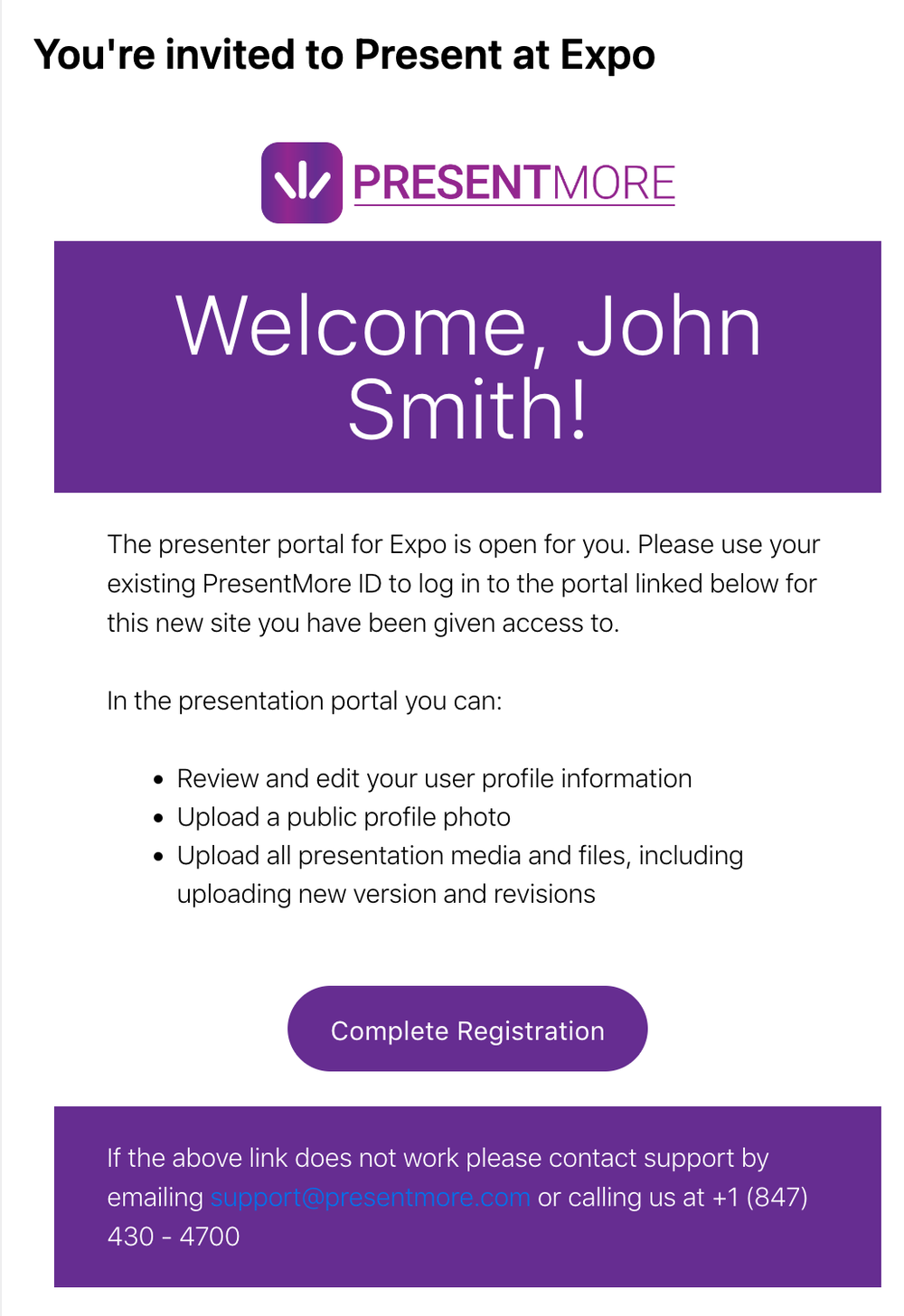
Once you receive this invite click the Complete Registration link in the email and you will be redirected to this sign in page. As this is the first time you are logging into PresentMore you will need to click the link to “Create an account now.”
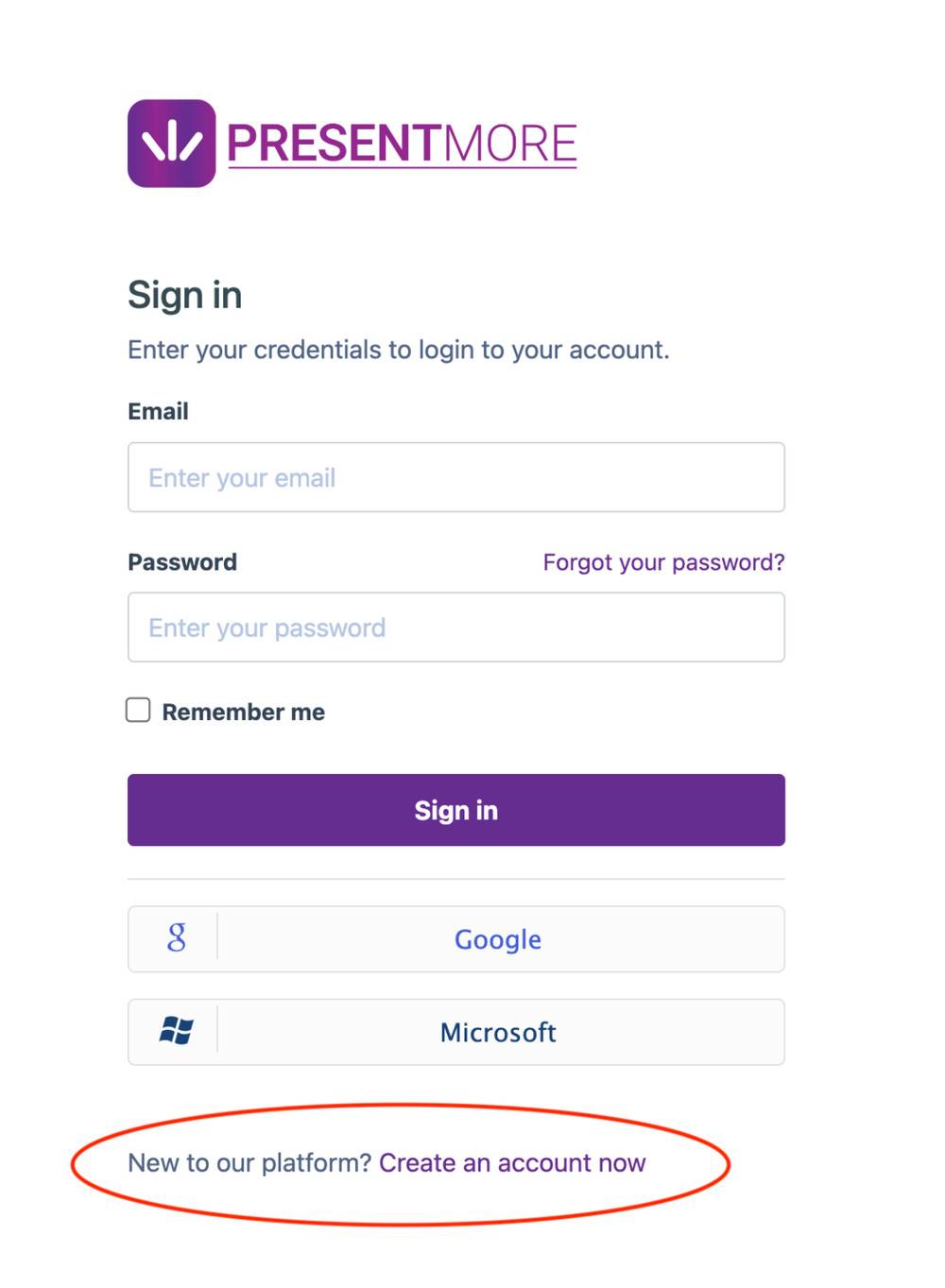
2. Sign In & Registration Page
Once you receive this invite click the Complete Registration link in the email and you will be redirected to this sign in page. As this is the first time you are logging into PresentMore you will need to click the link to “Create an account now.”
3. Registration
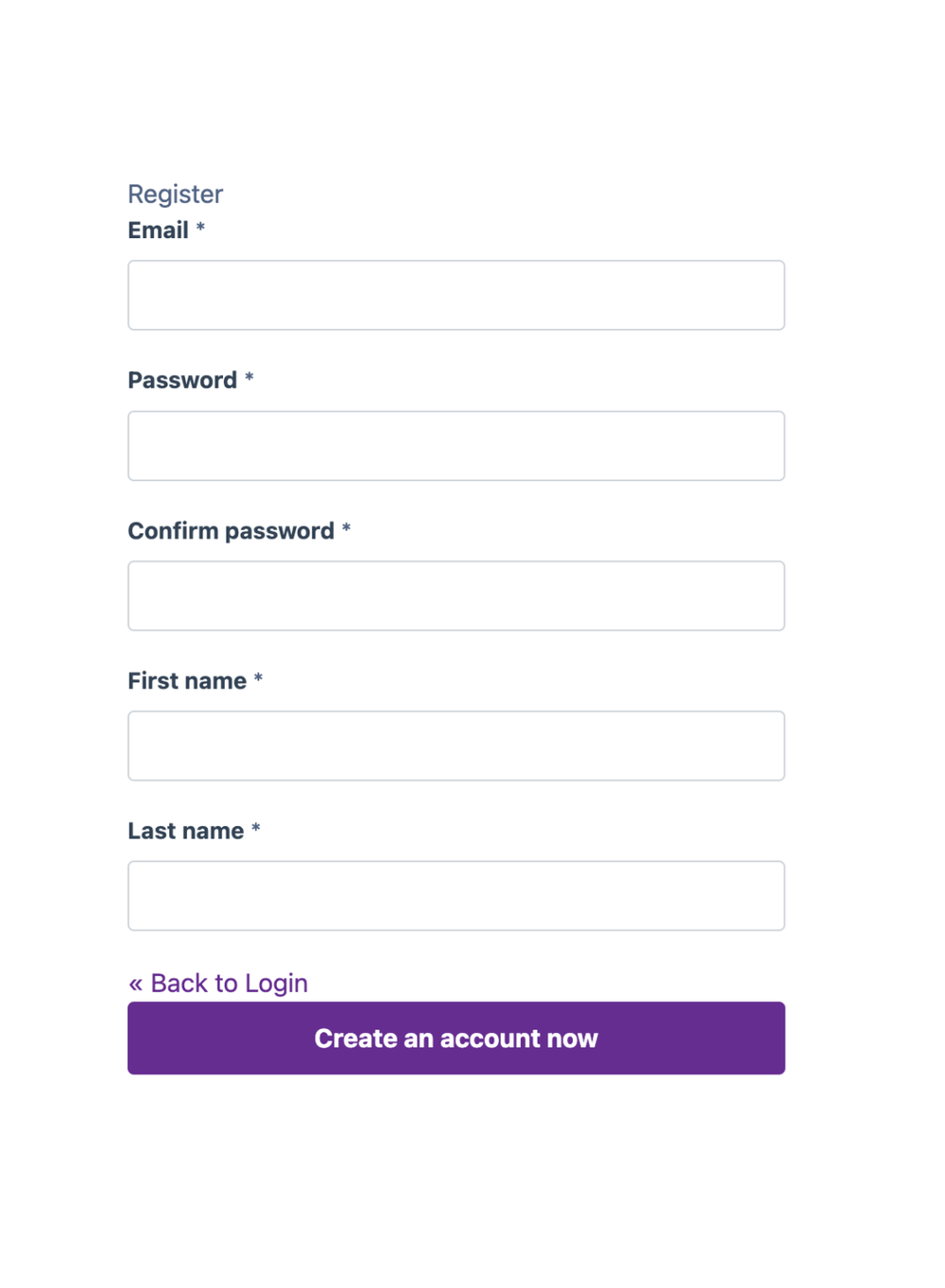
The next step is to create your account that you will use to sign into the ContentHub. Choose the preferred email address (it does not need to be the same address you received the initial invite at), create a password, and enter your first and last name. This information will be used to create a PresentMore account that spans all instances of PresentMore. In other words, if you are ever presenting at another conference that uses PresentMore the login you are creating now will still work for that conference!