Uploading Presentations in ContentHub
This article will explain how to upload a presentation inside of ContentHub. Each presentation is unique, and is associated with you, the presenter, and the session/room that you are assigned to. When you login to ContentHub, if do not see all the presentations you should contact your event organizer.
While most presentations are PowerPoint file (.pptx or .ppt) or PDF files, your presentation can be any type of file, and will be pushed to the session room exactly as you have uploaded it. Keep in mind that if you upload a non-standard file type the computer in the session room may not have the appropriate software program to open it. Contact your event organizer if you have questions about the files your conference is expecting.
When uploading your PowerPoint, if you choose to include any embedded media, custom fonts, or images be sure that the data is bundled into the presentation file.
Uploading
To upload a presentation, drag and drop the file to the upload area in ContentHub. Or, simply click to select a file from your computer.
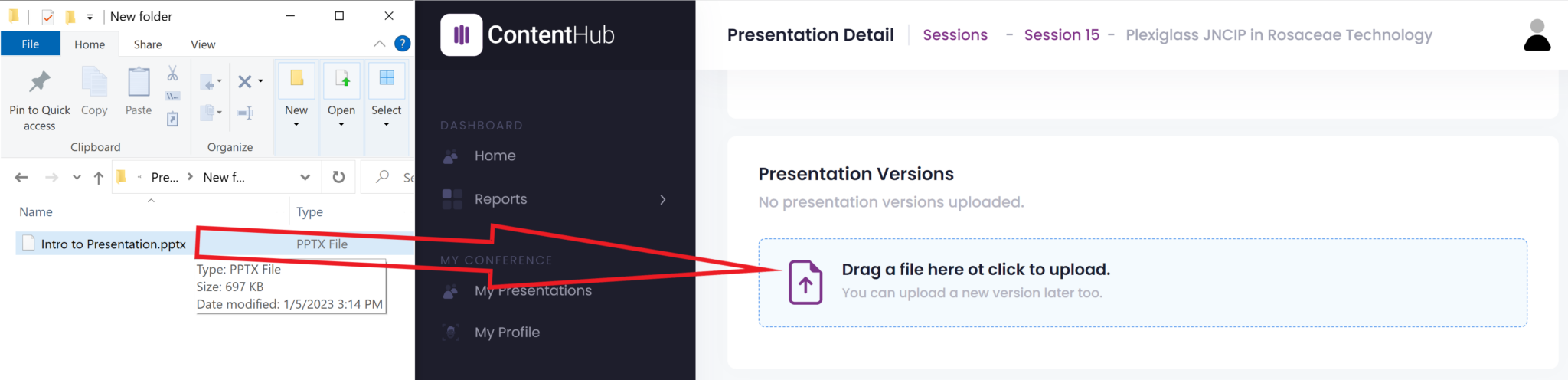
A presentation is a single file
ContentHub allows you to upload multiple files to your Presentation, but only the most recent upload is considered your actual file. When you upload a new file, it will be labeled as “Latest”.

Deleting
You can delete the latest version by clicking the trash can icon.
When you delete, the presentation file with the next newest timestamp will be labeled as “Latest”, and will be the file pushed to the room.
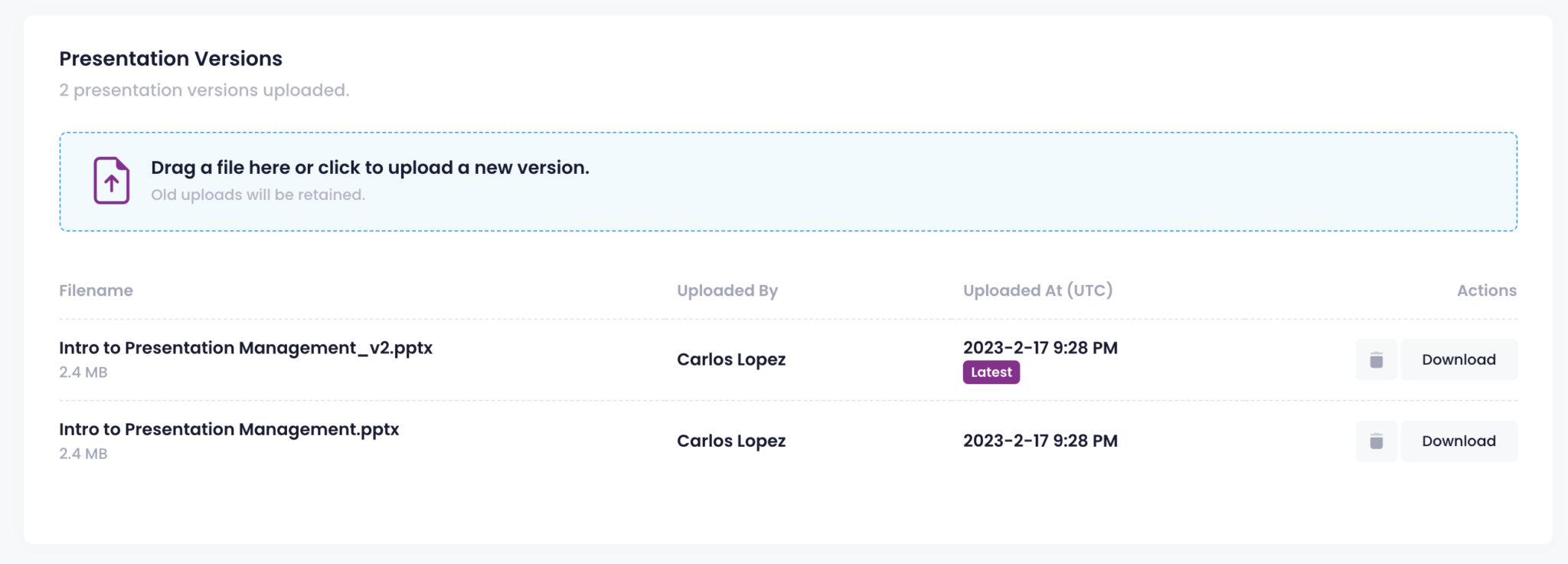
Multiple Files
If you have multiple files, you will need to combine them or work with the conference organizers.
Each Presentation inside of PresentMore is assumed to be a single file. If your presentation needs multiple files then it may deviate from the assumed method of presentation.
Verify or Download Any Version
Once your file has been uploaded it has been received by ContentHub and is ready for presenting! If for any reason you'd like to download your file to verify you uploaded the correct one click the “Download” button and the file will download to your system's typical download location.
If you make any edits to this file be sure to re-upload it to ContentHub, making this new version the latest!